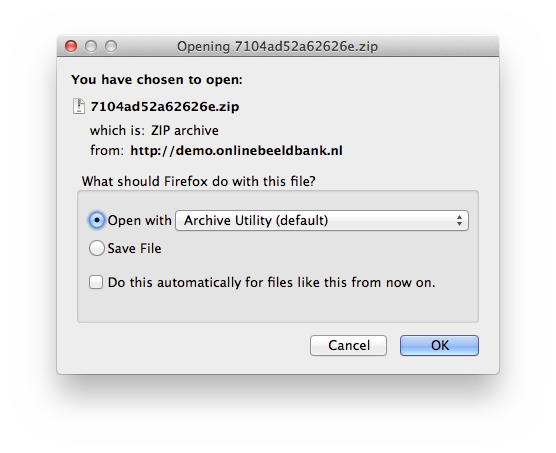|
|
|
|
|
|
|
|
|
| DOWNLOAD PEAZIP FREE ARCHIVER |
| ONLINE SUPPORT |
| SCREENSHOTS |
| DONATE |
|
|
|
|
|
|
|
|
|
|
|
PeaZip is a cross-platform file archiving tool, free zip utility / unizp software that provides unified portable GUI for many Open Source technologies as 7-Zip, FreeArc, PAQ, UPX.. free alternative to WinRar, WinZip & similar proprietary software.
- Create 7Z, ARC, BZ2, GZ, *PAQ, PEA, QUAD/BALZ, TAR, UPX, WIM, XZ, ZIP files
- Open and extract ACE, ARJ, CAB, DMG, ISO, LHA, RAR, UDF, ZIPX files and more, over 200 archive types supported
Features of PeaZip includes: create, extract, open zip files, batch creation and extraction (decompression) of multiple archives at once, convert files from / to zip format, create self-extracting archives, strong encryption with two factor authentication, encrypted password manager, secure deletion, find duplicate files, calculate hash and checksum, export job definition as script. |
| FAQ, HOW TO |
| ONLINE TUTORIAL |
| REPORT ISSUES |
| WHAT IS PEAZIP
|
| CHANGELOG
|
| FILE COMPRESSION BENCHMARKS |
| REVIEWS |
|
|
PeaZip ia a free zip utility providing read / write support for .zip files, working as zip extractor, opener (to list, search and explore archived files and directories), converter from / to Zip format, and archive integrity testing utility to detect data corruption or forging.
ZIP format is the default archive type for PeaZip, which uses optimized 7-Zip / p7Zip Deflate compression implementation to reduce zip file size while keeping compatibility with other zip utilities. The application can also manage password protected, encrypted zip archives (encrypt and decrypt).
Create ZIP files
Create Zip files from the system's file explorerUse context menu PeaZip > Add to archive for archive creation screen, to set compression settings, output destination, set encryption password, and other options Alternatively, use system context menu Add to .ZIP to compress selected items without further interaction
Create Zip files from PeaZip free archiver
From main archive creation interface it is possible to apply encryption (recipient will need to enter a password to read and extract the archive), and to split files in order to keep the output size below limits (e.g. max upload or mail attachment size).
'Advanced' tab can fine-tune compression settings: faster or higher compression level, algorithm, solid compression block size, compress open files, create self extracting archive (SFX)..
Read more about how to create archives (zip multiple input files into single archive) or how to compress each file to a separate archive (zip files separately).
|
Update existing ZIP archives
To update existing archive, easiest way is dragging files/folders to it, which will automatically activate update mode.
To remove (delete) data from the archive, select items and press cancel or 'Delete from archive' button. Deleted items will not be recoverable from recycle bin.
|
How to convert ZIP files
Convert tool extracts and then re-pack input archive files.
This function makes possible to convert any read-supported archive type (e.g. 7Z, ACE, ARC, CAB, PEA, RAR, TAR, ZIP, ZIPX..), even mixed extensions at once, into any write-supported format (7Z, ARC, PEA, TAR, ZIP..).
Read more about archive file conversion tool
|
|
| Open ZIP files
Double click to open ZIP file and browse / search its content, if file extension is associated with PeaZip (default).
If zip file type is not associated with PeaZip, right-click on the archive and use system context menu 'Open as archive' entry, that will attempt to read any user provided file type regardless file extension associations.
Read more about how to open and browse zipped archive files.
Extract ZIP files (unzip)
ZIP extraction from the system Select one or more zip archives and use context menu entry 'Extract..' for extraction screen, to set output path, enter password, and other unzip options Select one or more archives and use context menu entry Extract here or Extract here (to new folder) for quick zip file extraction with no further confirmation
UNZIP files within PeaZip free archiver
Extract button shows archive extraction screen providing access to all uzip options
Extract all to.. button for setting zip file extraction output path only
How to open rar files using winrar. Simplest alternative is drag & drop to extract desired objects from the application to the system
To extract a spanned (split) ZIP file, save all the parts in the same directory, then open as usual the first volume of the archive, which usually has Z01 or 001 extension - subsequent volumes have progressively numbered file extensions (Z02, Z03 etc).
Read more about archive files extraction and how to extract selected files from archive
|
Create, open, extract encrypted ZIP archives
To create, open, or extract, an encrypted .zip file, enter the password in PeaZip clicking the padlock icon.
Supported algorithms for zip encryption, in Advanced tab, are:
- AES256 (WinZip's Advanced Encryption standard)
- ZipCrypto, for legacy support only
Encrypted items inside the archive are identified by * sign, and can be successfully decompressed only providing the correct encryption password.
Read more about how to encrypt zip files and how to extract encrypted files |
|
|
| RELATED & SIMILAR PAGES |
| HOW TO BACKUP FILES
|
| COMPRESSION BENCHMARKS
|
| WHAT ARE ARCHIVE FILES
|
| WHAT IS ZIP FILE FORMAT
|
FREE 7Z FILES UTILITY
|
| CREATE, OPEN GZ FILES
|
| FREE ACE FILES SOFTWARE
|
| CREATE, OPEN BZ2 FILES
|
| UNZIP CAB FILES
|
FREE ISO FILES OPENER
|
| FREE RAR SOFTWARE, OPEN EXTRACT RAR FILES
|
| FREE TAR SOFTWARE, EXTRACTOR
|
| FREE WIM FILES UTILITY
|
HOW TO ZIP FILES AND FOLDERS
|
| FREE ZIPX FILE OPENER, EXTRACTOR
|
| 7Z ARC ZIP ENCRYPTION UTILITY
|
| HOW TO ZIP FILES TO SEPARATE ARCHIVES
|
UNZIP FILES
|
| OPEN 7Z TAR ZIP FILES
|
| ADD CONTENT TO EXISTING ZIP FILE
|
| DELETE ITEM FROM ZIP FILE
|
| EDIT FILES INSIDE ZIP ARCHIVE
|
FAQ > How to > Create, open, extract ZIP files, free zip opener and extractor utility
Topics about free ZIP utility, zip files opener and extractor tool, how to create, open and extract ZIP archives, work with free zip compression, extraction (decompression, unzip) software for Windows and Linux systems:
UNZIP compressed files,
how to extract ZIP files,
work with zip files, how to open ZIP files,
free ZIP files opener,
Open Source ZIP files extractor,
free zip files utility,
windows and linux zip extractor,
| zip files extraction utility,
free zip extractor, open source WinZip alternative,
freeware ZIP extraction tool,
handle and extract ZIP archives,
how to zip files and folders,
zip files opener,
free zip file manager,
| manage zip archives,
open zip files,
free unzip software, .zip format extraction,
free zip utility,
how to zip and unzip files,
free zip software download,
freeware zip utility,
| work with zip files utility,
download zip utility,
free zip opener,
download free file zipper,
unpack zipped files,
decompress zip archives,
open source zip software,
how to create zip file |
|
Tag Cloud
free ZIPdownload zip files utilityunzip fileextract selected from zip archiveopen 7z rar zip fileshow to zip files to archive
zip to separate archives7Z extensionconvert RAR files to ZIP formatfree archiverextract ACE filesextract encrypted files
how to unzip RAR TAR ZIP archivesextract ZIP filesfile hashing utilityfree zip software downloadwork with zip files
how to create ZIP archiveshow to encrypt zip filesopen 7-Zip archivesfree RAR files extractoropen source file compression utility
open ZIPX filesmanage zip filesportable zip softwarewindows zip files extractor64 bit free zip opener applicationRAR extension
secure data deletion softwaresplit filesTAR extractorZIP extensionzip files & foldersfile compression benchmark
optimize compression performanceserase files inside archivecreate RAR fileslinux zip extraction utility
fastest file archiving utilityopen ZIP filesopen CAB filescreate 7Z archivesfree ZIP software64 bit zip application for Windows
|
|